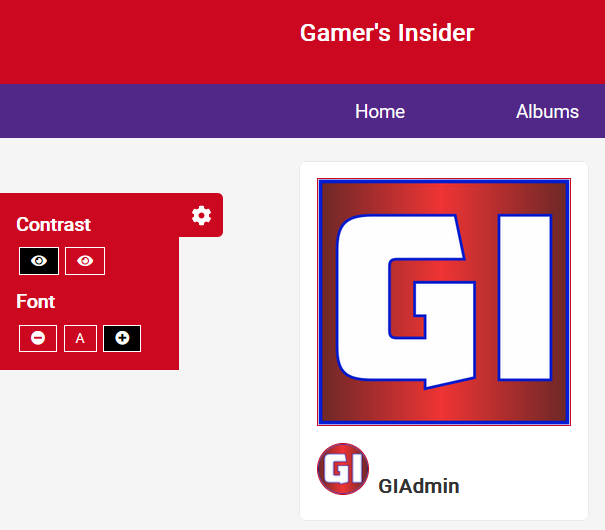Categories
Tags
-
#tutorial
#main menu
#mini menu
#how to
#light and dark
#change contrast
#change font size
#profile page
#manage settings
#tutorials
#Groups
#create groups
#features
#Blogs
#forums
#create polls
#video tutorial
#updates & notifications
#Instant messages
#IMC
#settings
#albums
#album settings
#tutorial links
#member home page
Archives
[Tutorial] Change contrast and font size feature.
-
Posted by GI Admin - Filed in Tutorials - #tutorial #light and dark #change contrast #change font size - 654 views
How to change Gamer's Insider contrast (light and dark mode) and font size.
Gamer's Insider understands that every member has their page viewing preferences. Incorporated into our platform are the features to customize your viewing experience. Both settings include the light or dark mode, as well as the ability to change the font size for better viewing.
If you would like to change your viewing experience, take a look at the far left of your screen, and you will see the common symbol for settings.
See the universal symbol for settings icon.
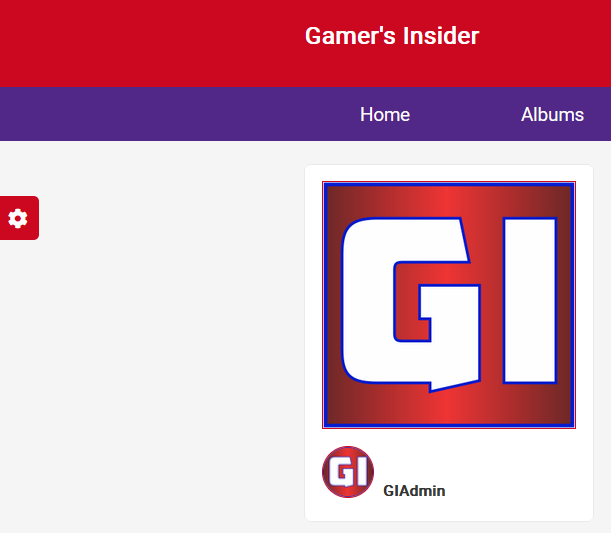
Click on the Settings icon and a small menu will pop out where you can set the contrast (light and dark mode of your page) or set the font size (increase or decrease font viewing size).
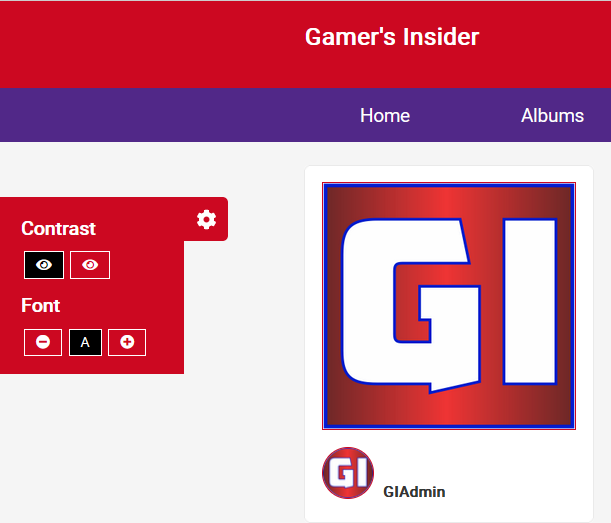
When you click on the "eye" for dark mode, your page will turn dark. To change back to light mode, click on the other eye and you will be back to light mode.
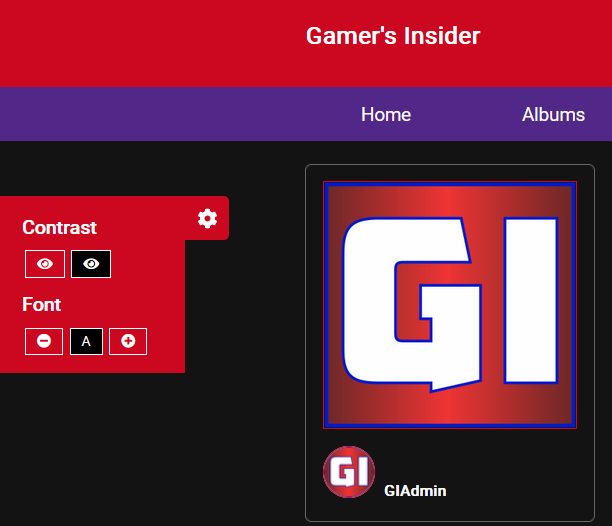
To increase or decrease your font size, simply click on the plus or minus symbols under "Font" and you will be able to change your font size.